Project management
The Project Manager Panel
The Project Manager allows you to curate a collection of files to return to. When you drag multiple files into u.m.p., they will automatically load into bins sorted by media type.
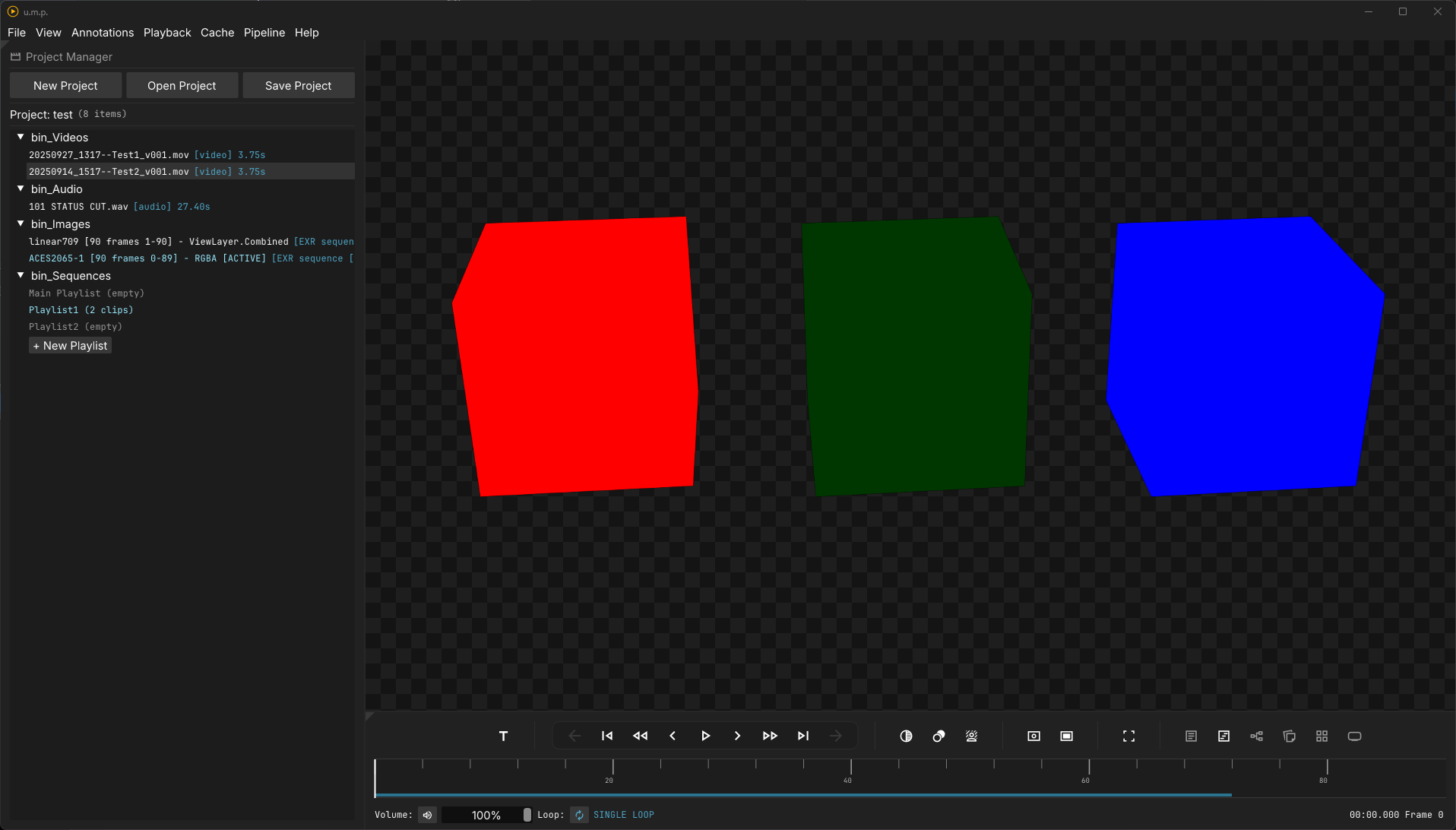
- When you double-click on a file, it will be loaded into the viewport and timeline. Similarly, double-clicking on a playlist will load all the files in that playlist, providing a quick way to access multiple files at once. Right-clicking on the file will provide options to remove the media from the project and show the file in Windows Explorer.
- Buttons at the top of the panel are used to create, save, and load projects.
Playlists
By default, there is one playlist loaded in the Project Manager panel. Underneath it, there is a New Playlist button you can use to create new playlists with.
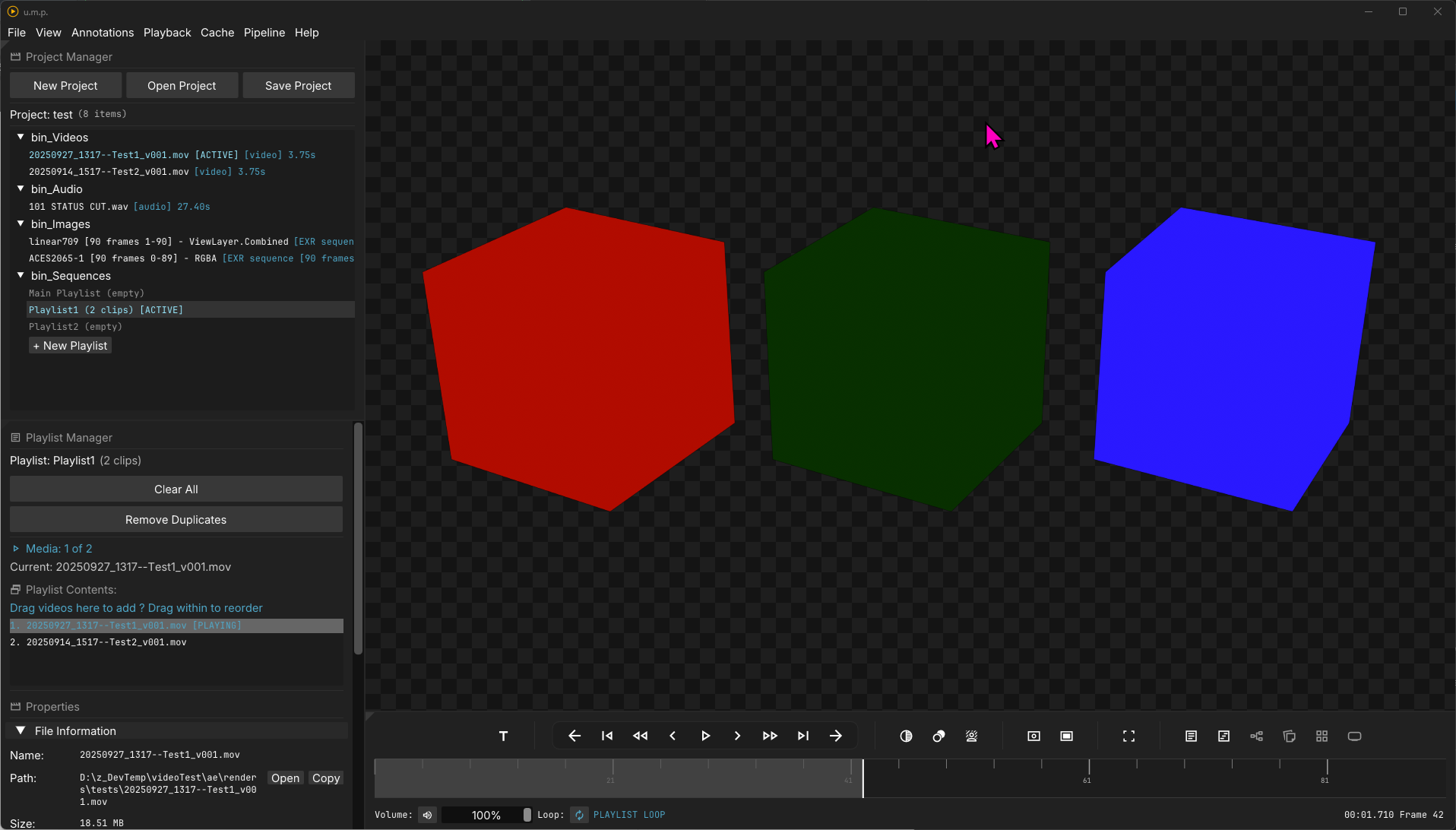
When you double-click on a playlist, it will open up the Inspector Panel (see the Inspector page for more info) and show the Playlist Manager.
- The playlist currently only supports Video and Audio files. Image sequences are not supported.
- To add media, select (Ctrl or Shift to select multiples) in the Project Manager and drag them in.
- To rearrange files in the Playlist Manager, you can drag them.
- Right-clicking on files in the Playlist Manager will provide options to remove media and rearrange them.