Interface
Opening media
Open a file, click File > Open Media or the keyboard command Ctrl + O. Additionally, you can drag in one or more media items at a time, right into the app window. If you drag in one, it will open as usual. If you drag in more than one, it will populate the Project Manager Panel with the options. See the Project Manager page for more details.
Windows and state management
Panels can be toggled on and off in both the main menu and with buttons in the timeline and transport area. The app has basic state management. After a successful shutdown, it will save your window size, position, and panel arrangement for the next app instance.
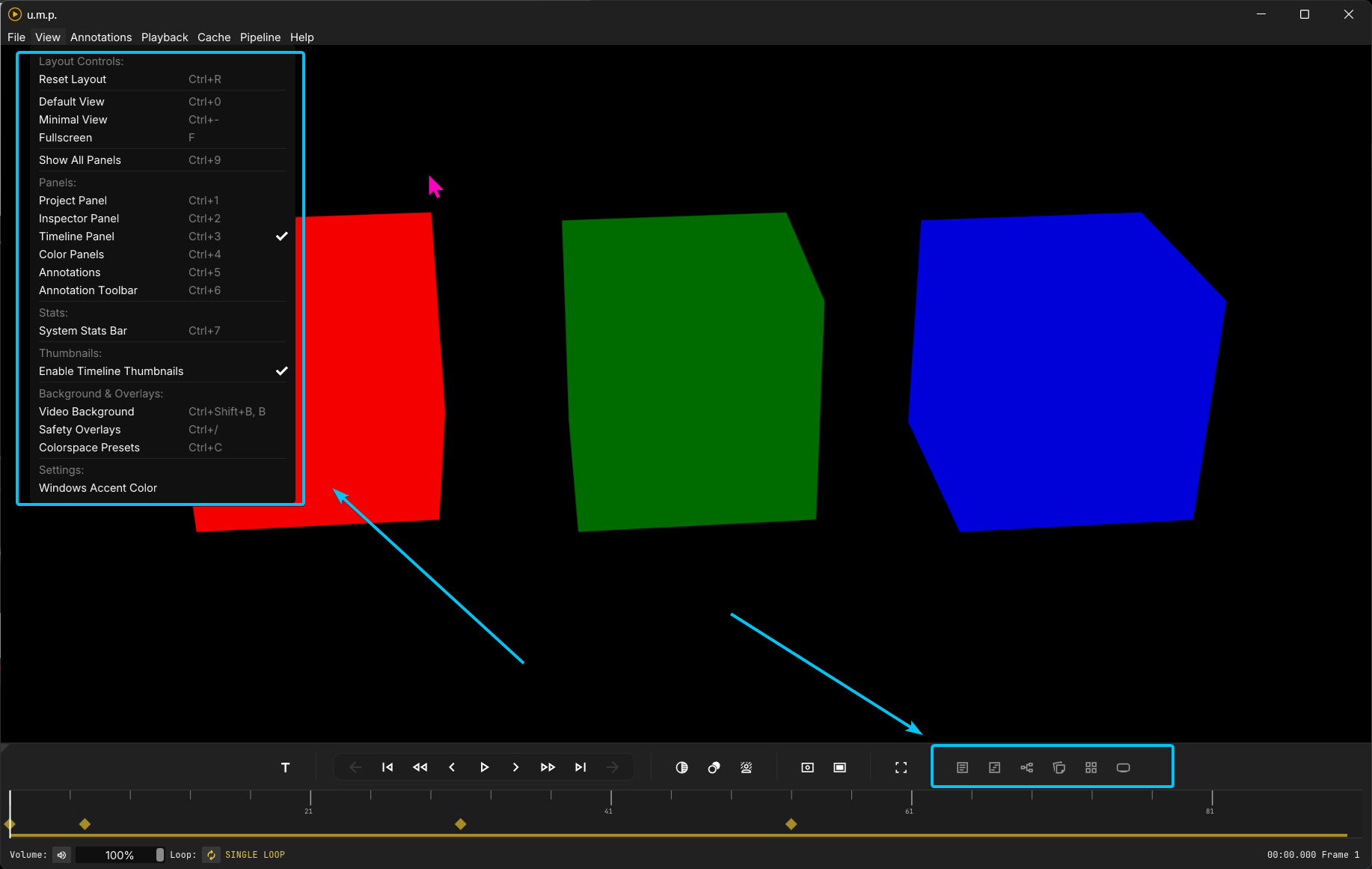
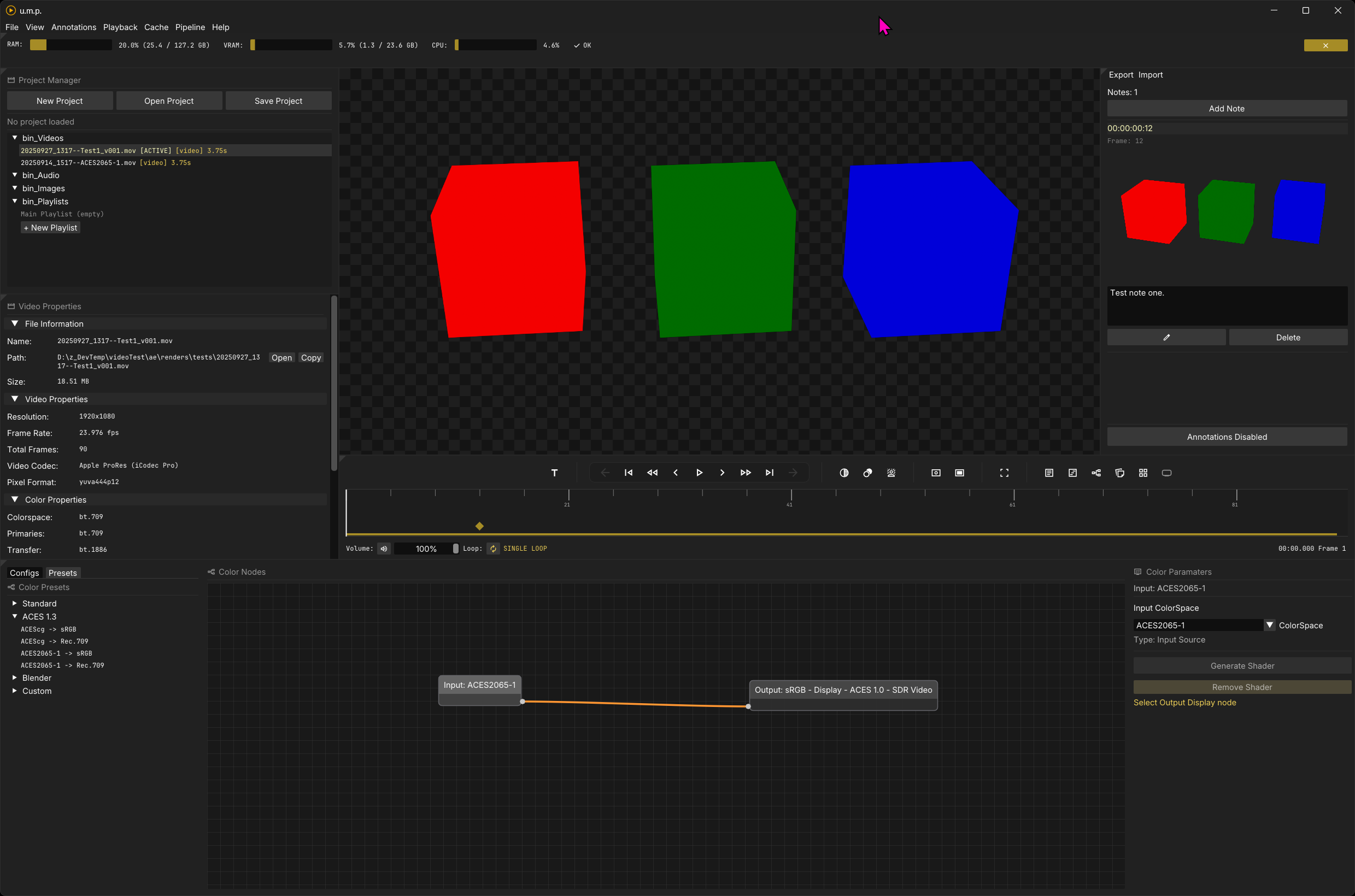
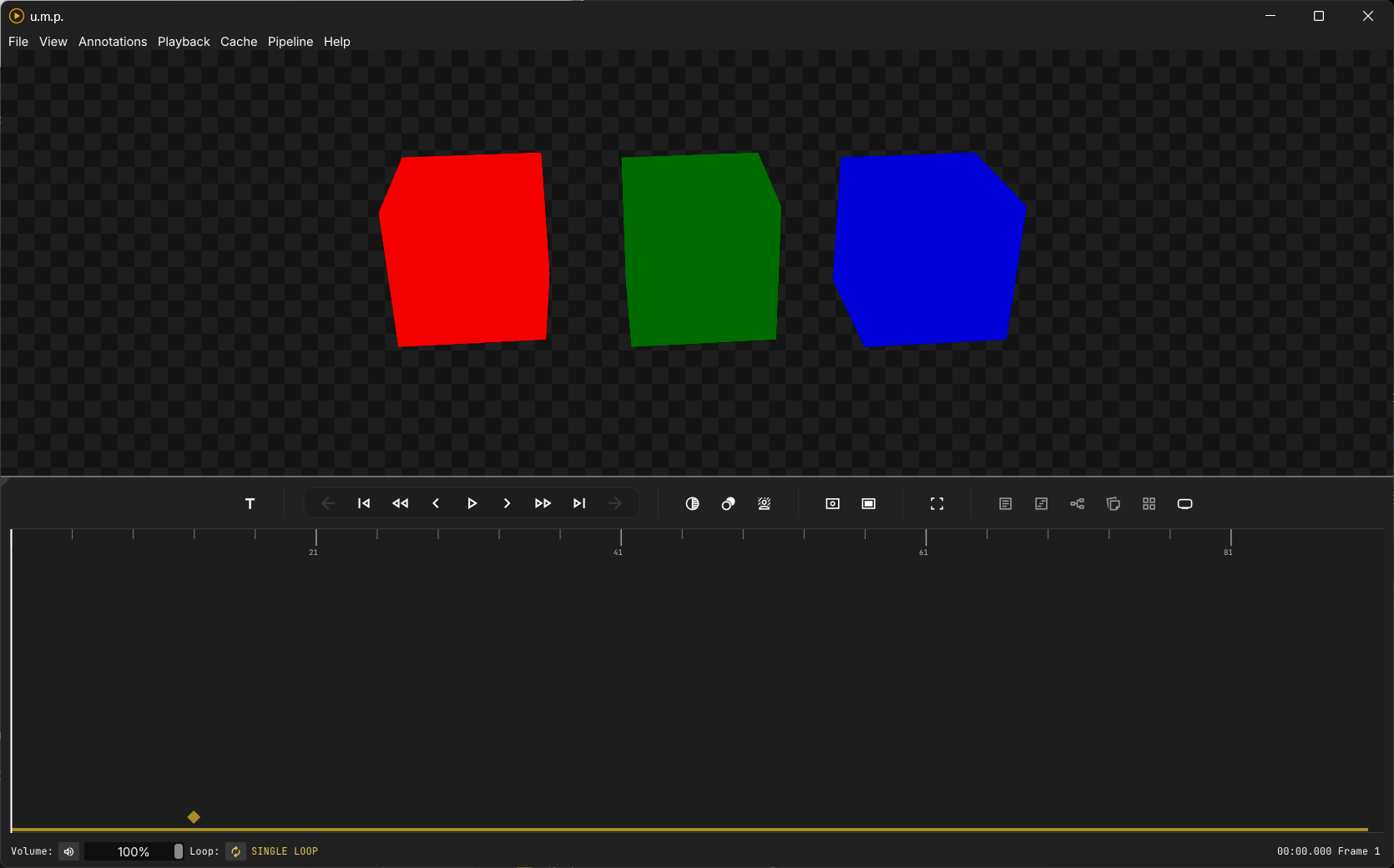 This interface is created with ImGui’s docking branch, which allows for dynamic resizing of panels.
This interface is created with ImGui’s docking branch, which allows for dynamic resizing of panels.
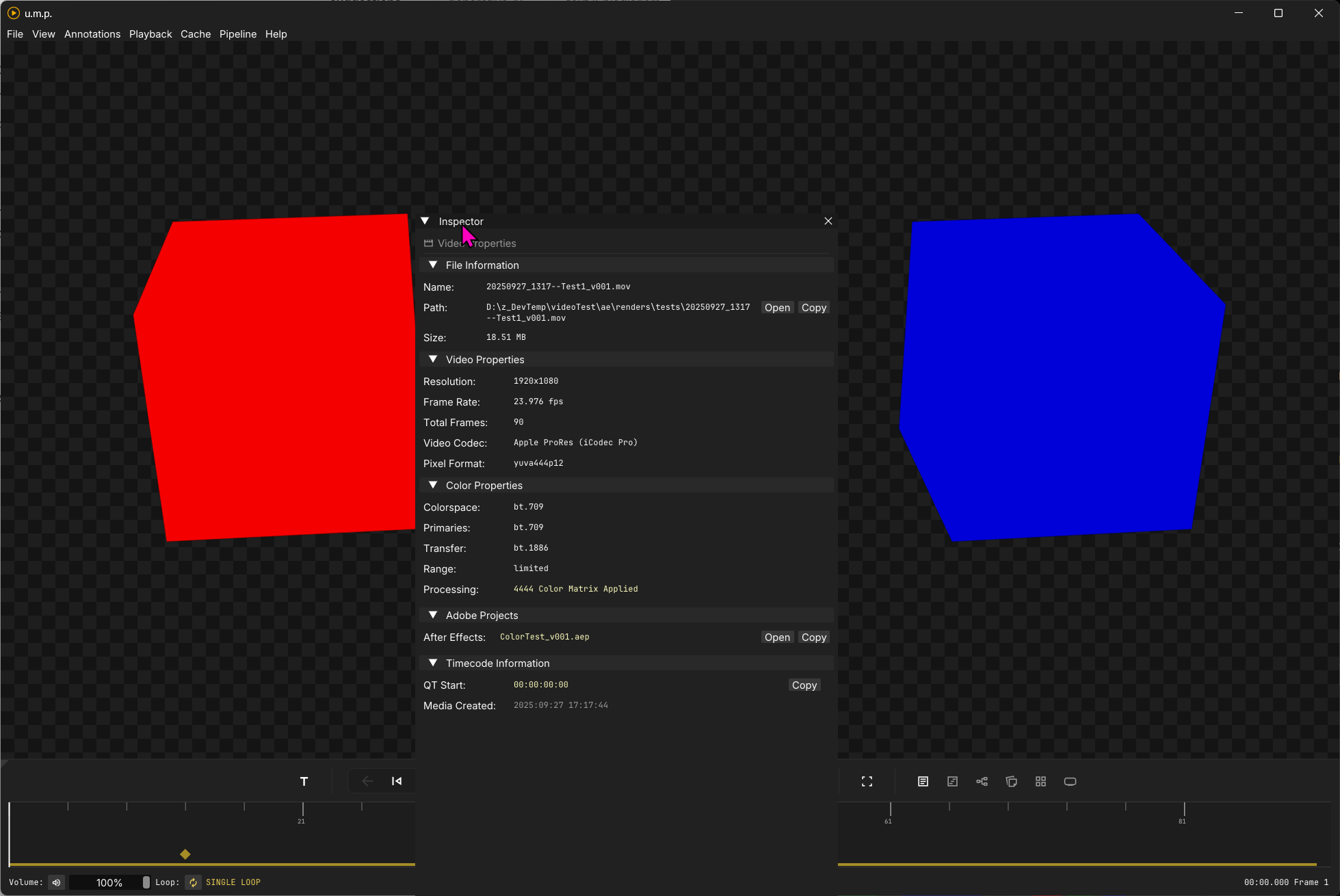 You can click on the tiny triangle in the top left corner of any panel and undock it or re-dock it elsewhere.
You can click on the tiny triangle in the top left corner of any panel and undock it or re-dock it elsewhere.
System accent colors
 Toggle this option if you would like to use your Windows system accent color in u.m.p. This will replace the default yellow color scheme.
Toggle this option if you would like to use your Windows system accent color in u.m.p. This will replace the default yellow color scheme.
Viewport background color/pattern
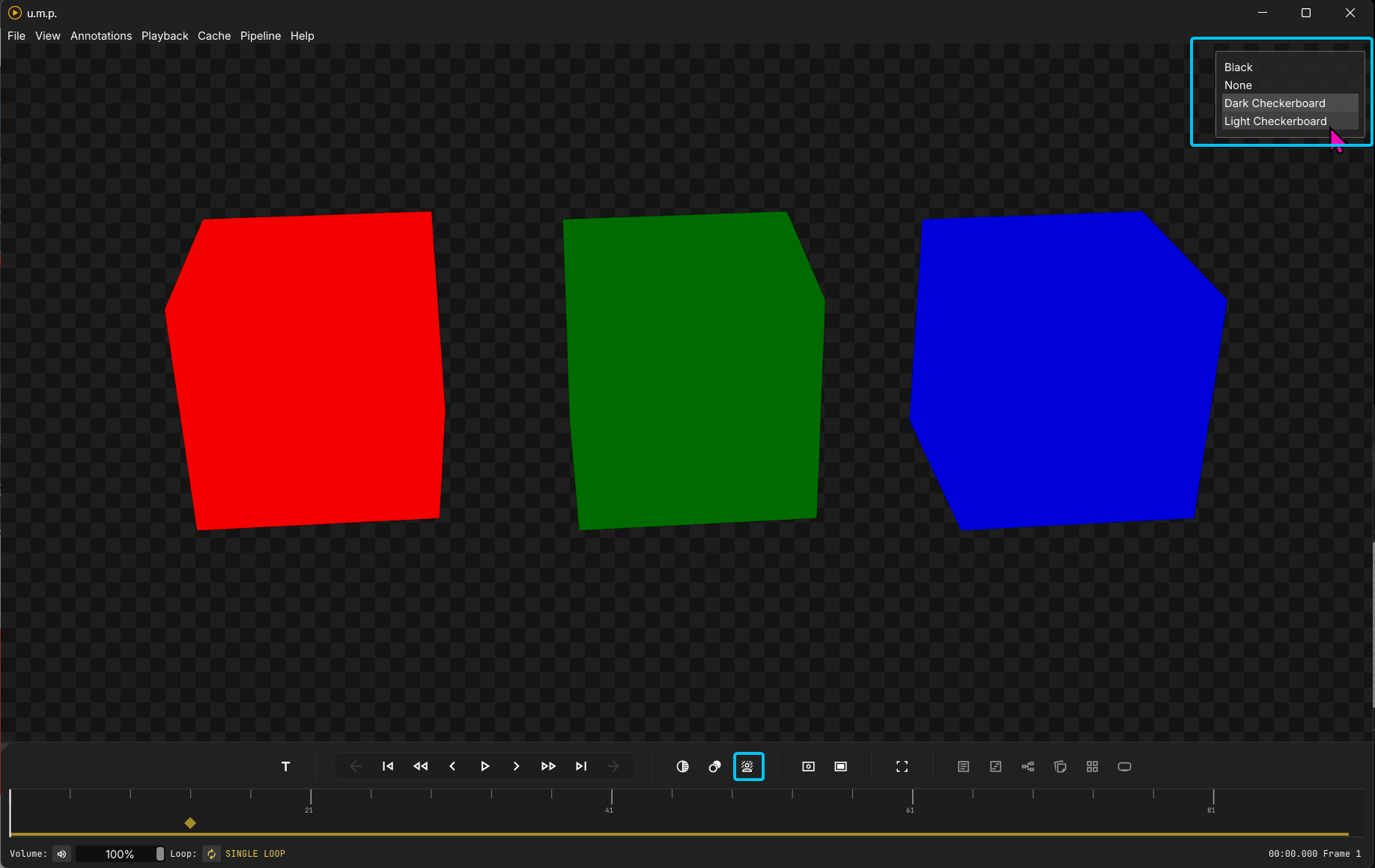 Background colors for the viewport will also be saved as a user preference and will be remembered on the next app load. To change the viewport background color, press
Background colors for the viewport will also be saved as a user preference and will be remembered on the next app load. To change the viewport background color, press B to toggle through the options, or press Ctrl + Shift + B to open the background color panel. You can also access the background color panel with a button in the timeline and transport area. Video and Image seqeuences’ alpha channels pass through to this background.
OCIO color presets
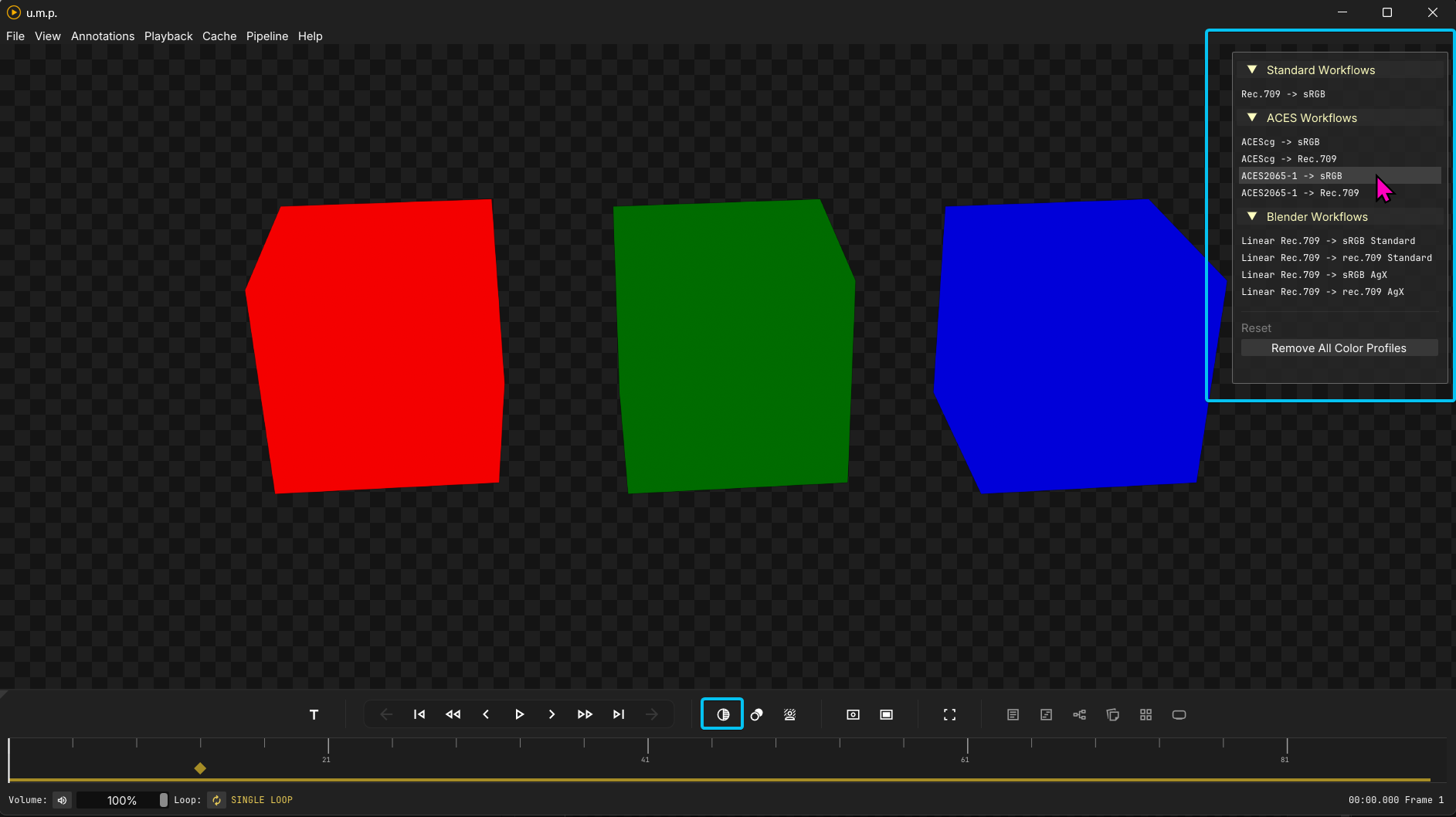 There are a few common OCIO presets available for quick toggling in the OCIO preset panel–cover basic rec.709-to-sRGB and typical ACES and Blender workflows. See the color panel page for more options.
There are a few common OCIO presets available for quick toggling in the OCIO preset panel–cover basic rec.709-to-sRGB and typical ACES and Blender workflows. See the color panel page for more options.
Title safety guides
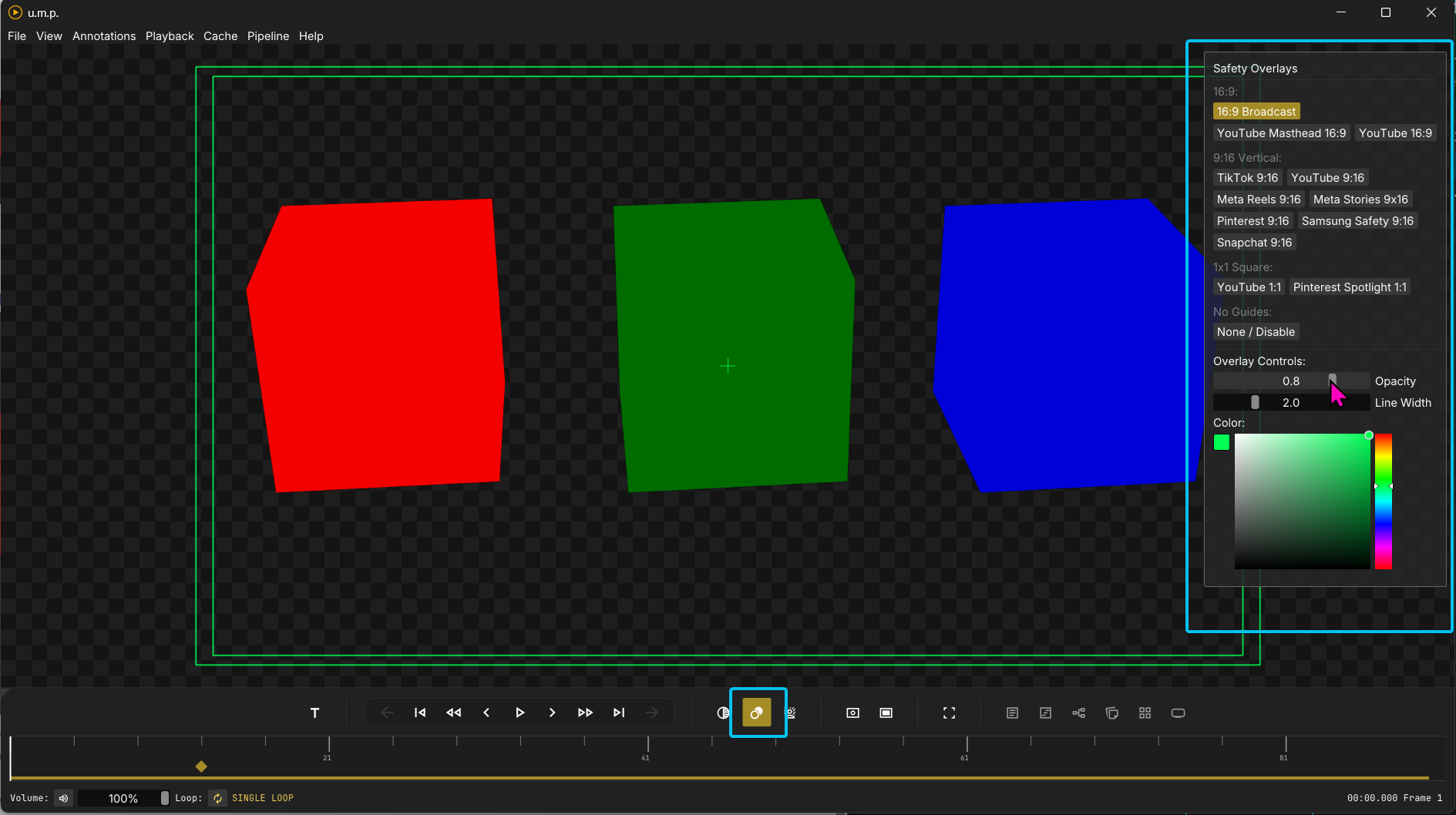 Clicking on the title-safety button will open up a panel with different broadcast and social media safety overlays. You can change the color, line-width, and line-opacity in the panel.
Clicking on the title-safety button will open up a panel with different broadcast and social media safety overlays. You can change the color, line-width, and line-opacity in the panel.
Full screen
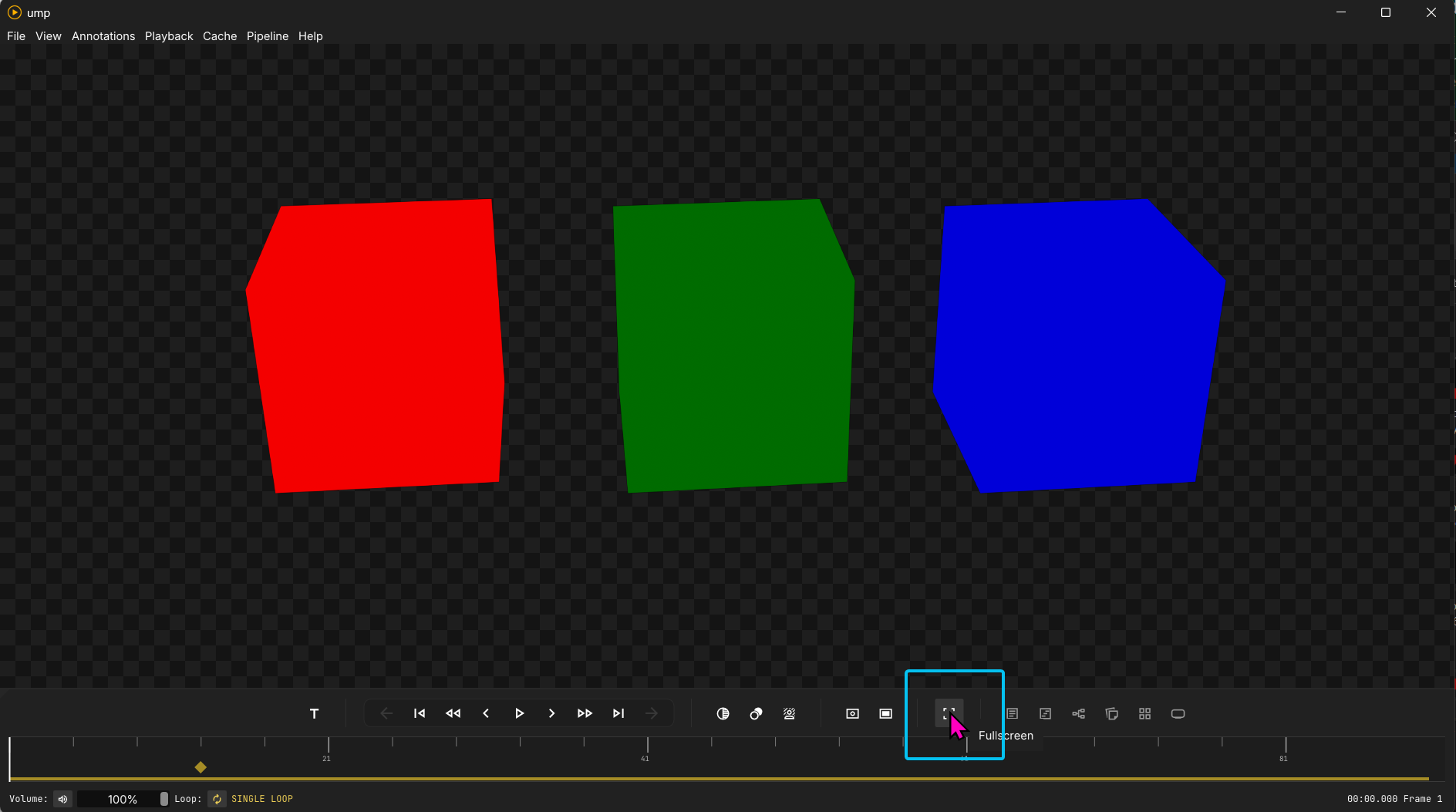 Clicking on the full-screen button triggers a full-screen mode. This is not a proper full-screen mode; it cheats by filling the screen and turning off most of ImGui’s interface. Note: This means that title safety guides are not available in this mode either. You can also toggle this mode with
Clicking on the full-screen button triggers a full-screen mode. This is not a proper full-screen mode; it cheats by filling the screen and turning off most of ImGui’s interface. Note: This means that title safety guides are not available in this mode either. You can also toggle this mode with F.